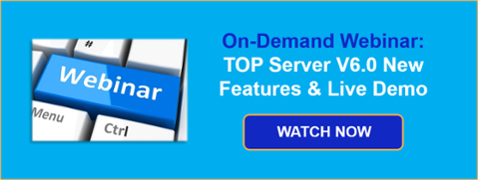I'm sure that, by now, you've at least heard about the latest and greatest TOP Server just released on November 15 – TOP Server V6.0. In case you missed it, I did another high-level post giving you an overview of the five biggest features from the release - click here to see that post.
Now, let's take an in-depth look at the enhancements made to the user interface itself. New users will find the enhancements very user-friendly and existing users will appreciate the thought that's gone into increasing productivity without sacrificing existing knowledge about configuring TOP Server.
So when you hear me talk about changes to the user interface, it's natural to worry a little bit. But rest assured – the user interface changes in V6.0 are extremely intuitive and should really make your life a whole lot easier. So, what actually has changed with the user interface?
Unified Project View
If you’ve ever had to use the topic alias map in TOP Server, or configure any of the plug-ins, such as the Scheduler or Advanced Tags, you know you had to go to a separate section of the user interface to configure those settings.
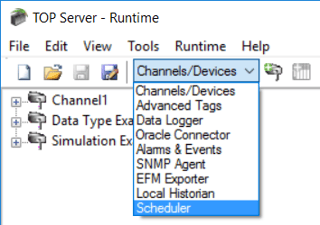 Configuration Dropdown for Optional Plug-Ins in TOP Server V5
Configuration Dropdown for Optional Plug-Ins in TOP Server V5
TOP Server V6.0 provides a common project view with a hierarchy view of all available/installed plug-ins and the alias map so you can view everything in one place, increasing productivity by not having to switch back and forth between the different components you're using. And your traditional channel/device configuration is listed in the "Connectivity" section of the view. And, if you’re not using a particular plug-in that is installed, you can even hide it in the "View" menu - useful for de-cluttering your view.
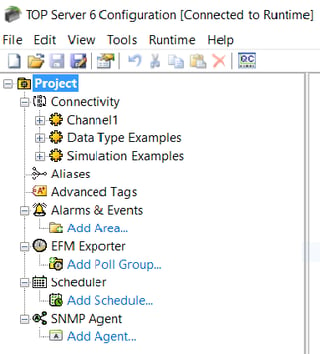 New Unified Tree View in TOP Server V6
New Unified Tree View in TOP Server V6
You might also be familiar with the TOP Server V5 option to organize the project tree by driver or by connection instead of the classic channel/device organization. These views made it easy to determine all of your channels using a specific driver or type of connection.
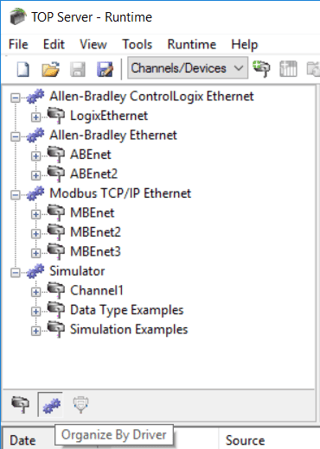
Project Tree Organization Options in TOP Server V5
So when you're looking at the new unified tree view, you may be asking where those different organization options have gone. Well, in TOP Server V6, you can not only sort by driver or connection, but also by Channel Name, whether or not the channel is using Connection Sharing and also by the Virtual Network the channel is assigned to, where supported. More options means more utility! Just select the "Connectivity" level of the tree view to see the new sortable view on the right.
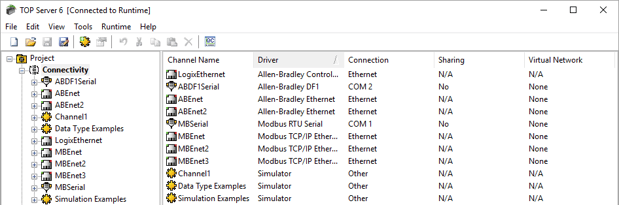 New Sortable Connectivity View in TOP Server V6
New Sortable Connectivity View in TOP Server V6
Standardized, modernized properties editor
So we've already assumed that you’ve used TOP Server at least in some minimal capacity, so I’m sure you’re probably familiar with the look and feel of the channel and device properties windows from TOP Server V5.
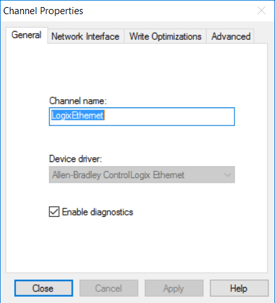
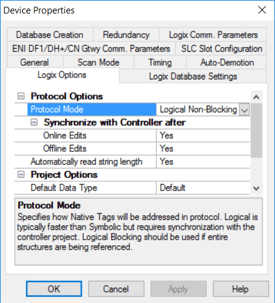
Properties Dialog Boxes for Channel/Device in TOP Server V5
In TOP Server V6.0, you’ll find that the properties window has now been modernized, with standard locations for similar settings from one driver to the next, in an easy-to-view format that makes it easy to find the setting you’re looking for.
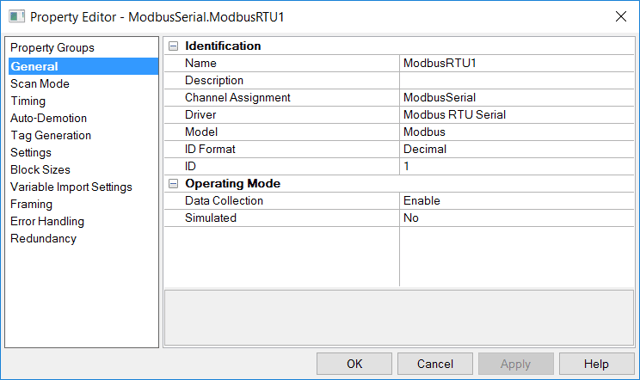
New Standardized Channel/Device Properties Editor in TOP Server V6
And remember how you used to have to close the properties window for one device, channel, etc. and then open it again for the next device or channel you’re interested in changing?
Improved wizards
Now one of the many strengths that TOP Server has always had going for it are the user-friendly wizards that progress you through configuring a new channel or device, providing common default settings that work out of the box in a majority of situations.
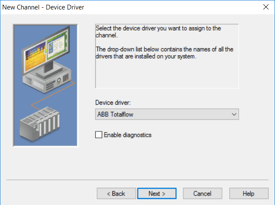
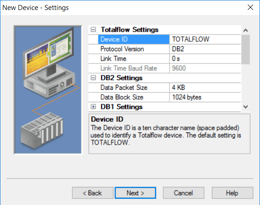
Wizards for Channel/Device Properties in TOP Server V5
TOP Server V6.0 wizards get even better, applying the modernized look-and-feel of the new properties editor, while being resizable to ensure you can view all of the additional explanation text for each setting. And the setting descriptions and context-sensitive help for each setting have also been improved.
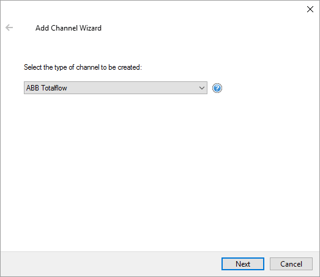
Updated Channel Wizard in TOP Server V6
And, if that isn’t good enough, the settings summary that has always been available at the end of a channel or device wizard still allows you to see all of the settings you’ve just configured – but, now, you can also make last minute changes right in the summary!
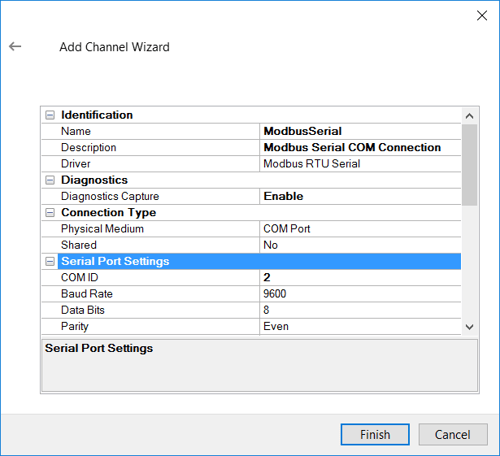 New Editable Channel Summary in TOP Server V6
New Editable Channel Summary in TOP Server V6
All of these new user interface updates add another level of ease-of-use along with improved efficiency, scalability, and flexibility. If you're interested in learning more about the other features introduced with TOP Server V6, check out my other TOP Server V6 features blog. Or, have a look at the full release notes - click for details.
And please visit our updated TOP Server V6 Focus Website for more information.
Ready to see TOP Server V6 in action? Click below to access an on-demand webinar with live demonstration of the new features.