If you're familiar with the term high availability, then you're also more than likely at least aware of virtualization environments such as VMWare and Hyper-V. As computer hardware specifications have grown exponentially over the years, virtualization is more and more becoming the norm for hosting of automation control systems.
A common question that our support engineers at Software Toolbox receive from new and veteran TOP Server for Wonderware users alike is whether TOP Server supports virtual environments, which ones and what are the best practices.
Continuing our Tech Support Corner blog series, this blog post covers best practices with respect to using TOP Server for Wonderware in virtualization environments such as VMWare and Hyper-V.
Our TOP Server for Wonderware users are always interested in best practices, as well as, what is supported and what is not, especially when it comes to virtualization environments.
Recommended TOP Server Versions for Virtualization
While there have been several changes to how TOP Server manages licensing within virtual environments, TOP Server has officially supported use with virtual environments since June 2012 with the release of Version 5.9.
Several additional licensing improvements were made for the Version 5.20 release in May of 2016 that enhanced the user experience with virtual environments, and even further improvements were made for the release of TOP Server Version 6.0 in November 2016.
It is recommended that you run the latest version of TOP Server possible for the most reliable licensing mechanism on a Virtual Machine. If you are on an older operating system where TOP Server Version 6.x is not an option, then we advise running TOP Server Version 5.20 or newer as possible for your specific use case. (Not sure which version would be best for your system - Contact us)
TOP Server Licensing and Virtualization
Although officially supported since V5.9, care must still be taken to maintain the virtualized hardware profile/settings of the virtual machine. Changes to the hardware profile will invalidate the TOP Server license similar to how changing properties of a physical machine would invalidate its license.
In most cases, the hypervisor will dynamically generate the mac address of a virtual machine, which will result in a broken license - to avoid this, statically define the MAC address for any virtual machine that TOP Server will be running on by following the steps below. It is important to note that on systems with more than one network interface, the MAC address must be set statically for all network adapters.
TOP Server Best Practices on Hyper-V
- Hyper-V is configured by default to dynamically generate MAC address on certain events. This will break the TOP Server licensing if the VM is ever migrated, load balanced, etc - which can prevent TOP Server from working correctly in high-availability (HA) environments. This is why we highly recommend disabling Dynamic MAC Generation.
- The Dynamic MAC Generation must be manually disabled in the Virtual Machine NIC Settings. In order to do this:
- Power down the virtual machine.
- Find the Virtual Machine in the Hyper-V Manager.
- Right click the machine and open the settings.
- Find the Network adapter and open the Advanced Features.
- Under MAC Address specific the static MAC to be used.
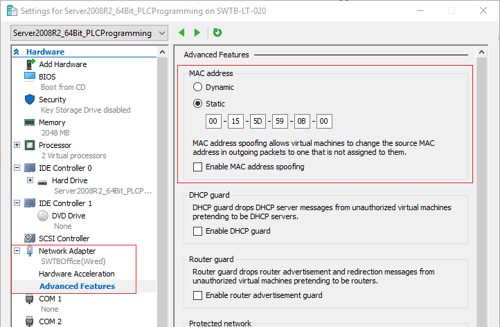
TOP Server Best Practices on VMWare ESXi
- Power down the virtual machine.
- Locate the virtual machine in the vSphere Web Client.
- Right Click on the VM and select Edit Settings. Alternatively, you can find the "Edit Virtual Machine settings button.
- On the Virtual Hardware tab, expand the network adapter section.
- In the MAC Address section, select Manual from the drop-down menu.
- Type a static MAC address and click OK.
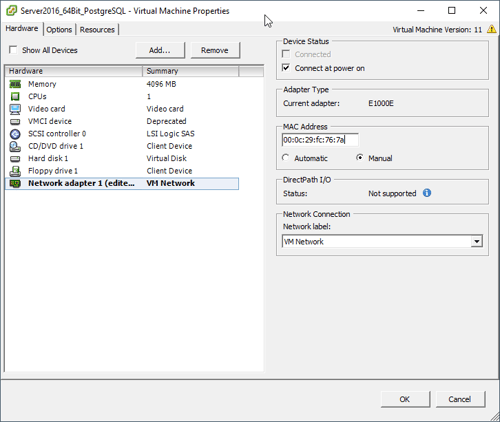
For more details, here is a detailed guide from VMWare on how to setup static MAC addresses - Guide from VMWare.
TOP Server Best Practices on VMWare Workstation
- Power down the VM and locate the VM’s vmx file. View in a text editor and make the following changes, then save the vmx file:
- Add the following lines to the file:
ethernet0.checkMACAddress = "false"
ethernet0.addressType = "static"
ethernet0.address = "11:22:33:aa:bb:cc"
- Remove the following lines from the file:
- Add the following lines to the file:
ethernet0.addressType = "generated"
ethernet0.generatedAddress = "11:22:33:aa:bb:cc"
ethernet0.generatedAddressOffset = "0"
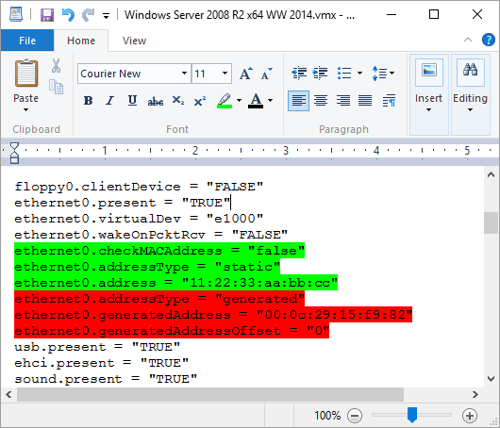
For more details here is a guide from VMWare on managing MAC addresses in VMWare Workstation - Guide from VMWare.
When moving a virtual machine between two hosts, it is important to take special care that the MAC Address, VM UUID, and VM Generation ID do not change. If any of those happen, it will result in a broken TOP Server license binding. Additionally, cloning or copying a VM (as opposed to migrating it) will break the license binding and is a violation of the TOP Server End-User License Agreement (EULA).
So, in conclusion, the virtualization environments we've discussed work very much like any traditional hardware environment aside from how the virtualized hardware components appear to a software application's licensing mechanism. Just make sure to follow the tips above to minimize the risk of a virtual hardware change that might invalidate your license.
And don't forget to subscribe to our blog to get more useful tech support tips like this one and for the latest Software Toolbox product news every week.




