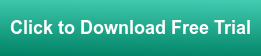LGH File Inspector for AVEVA InTouch (formerly Wonderware) enables easy, scalable, fast access to local daily historical data files (*.lgh files) logged by AVEVA InTouch applications without the limitations imposed by other solutions. There are many advanced features in the product and options for automating queries to run without user interaction to generate reports, exports, and more.
As promised in our previous LGH File Inspector blog post, we will explore how to automatically run queries with LGH File Inspector in this blog post, providing users with even more flexibility.
In the video below, we will cover how to set up automatically running queries using the Windows Task Scheduler, though this can also be done using a batch file or other task scheduling option. We will also be reviewing the use of the Advanced tab in the LGH File Inspector, as well as the role of *.lghq files in query automation
To review, in this video, I’ve shown you
- The basics of creating a query
- Setting the Advanced Query Settings
- Automating Queries with Windows Task Scheduler
As always, please feel free to contact our support team with any questions you may have, and don’t forget to subscribe to our blog to find out about the latest updates to LGH File Inspector and all our other products!
And if you’re ready to try LGH File Inspector for yourself, you can download our free trial.