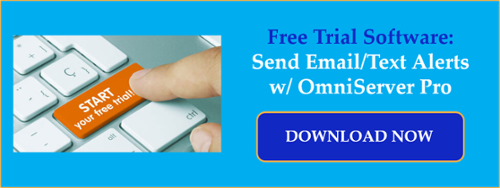OmniServer Plug-ins (or Wedges), which are included with OmniServer Professional Edition, are built-in components that provide powerful, supplemental capabilities that expand the functionality of OmniServer beyond its core connectivity and data parsing abilities for non-standard devices.
The OmniServer Email Plug-in / Wedge allows you to send your device data as an email message or text in a highly configurable format with configurable conditions. And it provides this ability built into OmniServer, eliminating the need for separate external components.
In this video blog, I'll show you how to get started using the OmniServer Email Plug-in / Wedge to send timely email or text notifications to your key personnel based on specified conditions, allowing those individuals to quickly take the appropriate action to minimize any related loss or downtime that might occur. This includes configuring secure SSL or TLS encryption with a configurable port, as well as, a new test function for confirming email server settings work correctly.
Watch this video to learn how to get started using the OmniServer Email Plug-in / Wedge, including basic setup, for sending email and/or text notifications based on the condition of process data from your non-standard devices.
Just to summarize, in this video, I've shown you:
- How to configure OmniServer Email Plug-in / Wedge mail server properties:
- For V3.2.0.10 and previous
- For V3.2.0.11 and newer, with secure SSL and TLS encryption support, configurable port number (with common default ports for each type) and a new test function.
- How to configure OmniServer Email Plug-in / Wedge properties:
- General properties including the Initial Mode, Notification and Last Error system items.
- Trigger condition and settings for your OmniServer Email Wedge (i.e. the logic which determines when to send your email/text notification).
- Optional Reset properties for writing back to an OmniServer item when the Trigger condition is true.
- Event properties (i.e. the email/text message properties)
- Define the recipient/recipients, including the format for sending a text message.
- Define an appropriate message subject line.
- Define the message body, including the format for including OmniServer item values and timestamps, as well as, calculations on the values of an OmniServer item value.
- The resulting email alert based on the how-to configuration.
Don't forget to subscribe to our blog to find out about the latest updates to TOP Server.
Ready to define your own email/text alerts using OmniServer Professional?