Have you ever been in a situation where you were working with both Wonderware and some other client (HMI, SCADA, other) and needed to share data? Perhaps your company acquired another company or assets and a non-Wonderware HMI/SCADA came as part of the assets. Or perhaps your company merged with another and now your Wonderware system is expected to play nicely with some other system. Your options for sharing data largely depend on what software interfaces this "other system" supports.
In this blog post, I'll discuss how to share your Wonderware ArchestrA or InTouch data via OPC UA for situations where you're working with an OPC UA capable client application that needs access to process data in your Wonderware system.
So you're probably asking "How am I supposed to connect an OPC UA client to Wonderware? Wonderware doesn't have a native OPC UA Server interface, so how are we going to make this work?"
This type of connection is possible with a third-party solution for Wonderware connectivity called the TOP Server OPC Client Suite. The TOP Server OPC Client Suite includes "client drivers" for connecting to other OPC DA, UA and XML-DA Server data sources.
And because TOP Server also supports OPC DA, OPC UA, Wonderware SuiteLink and DDE for client connectivity, it can act as a bridge to those data sources not supporting a client interface natively.
To make an OPC UA Client connect to Wonderware (either ArchestrA / System Platform or InTouch), there are 3 main steps:
1. Configure FSGateway to connect to your ArchestrA and/or InTouch data source.
My Wonderware users reading this are likely aware of FSGateway, at least with respect to making InTouch capable of connecting to an OPC DA server. What you may not be aware of is that it can do so much more than that, including connecting to process data available in either ArchestrA or InTouch and then expose that data via the supported client interfaces, including OPC DA and Wonderware SuiteLink.
Simply configure either an ArchestrA Data Source or an InTouch Data Source in FSGateway (detailed instructions are available in the FSGateway help document available from the SMC on your Wonderware system).
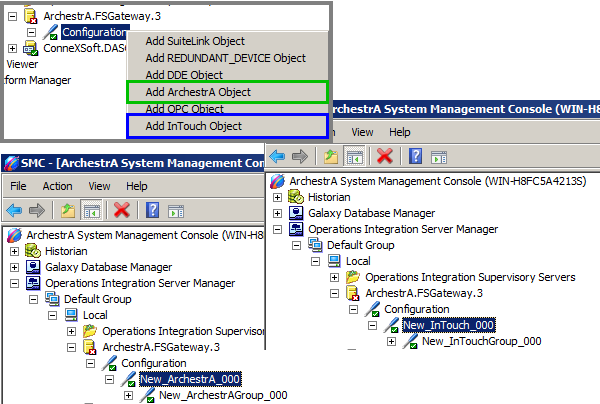
2. Configure TOP Server OPC DA Client driver to connect to FSGateway.
Because FSGateway exposes its configured data via the OPC DA Server interface, we can easily connect using the TOP Server OPC DA Client driver. To this end, the OPC ProgID for FSGateway that we need to connect to is: ArchestrA.FSGateway.3
In TOP Server, a new channel is configured selecting the OPC DA Client driver from the list of available drivers (assuming a full installation of TOP Server was performed with all available drivers - TOP Server has a wide range of connectivity drivers available).
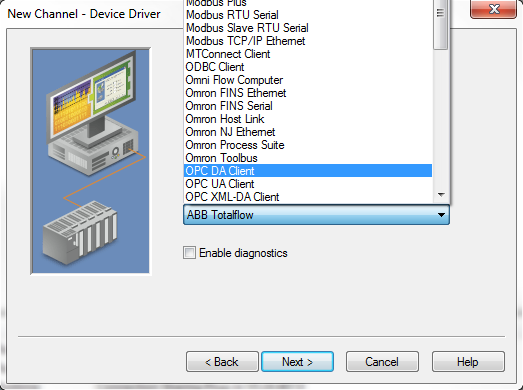
Then a device is configured where it's possible to browse the available OPC DA data sources and select FSGateway. (Ideally you have TOP Server installed on the same machine as Wonderware - this avoids a remote DCOM connection to FSGateway.)
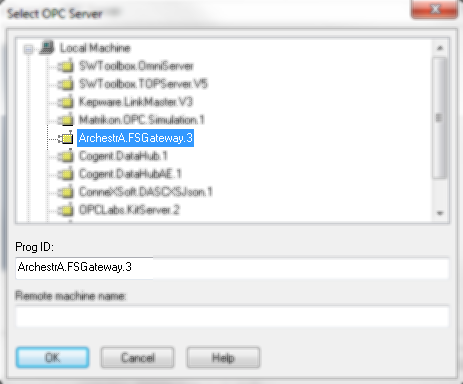
It's then possible to browse FSGateway for available OPC items that were configured corresponding to the process values you're interested in sharing with the OPC UA client.
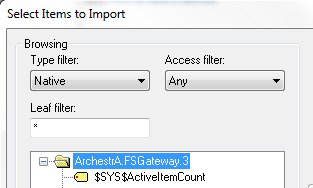
All that's left now is connecting the OPC UA client to TOP Server.
3. Connect any OPC UA Client to TOP Server's OPC UA Server interface.
Now with OPC UA, there is no pesky DCOM to configure when the connection is remote. OPC UA uses secure authentication and certificates instead of DCOM - it's more secure and much easier to configure than DCOM. To make the OPC UA connection easy, we provide our TOP Server OPC UA Tutorial Guide.
Essentially, though, you first make sure the TOP Server OPC UA interface is enabled.
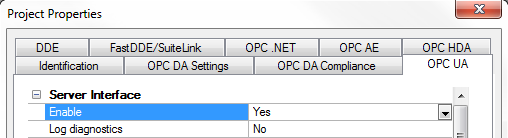
Then, define the OPC UA endpoint that represents TOP Server to OPC UA clients (similar to an OPC ProgID for OPC DA clients). This includes the level of secure encryption you wish to be enabled for this specific endpoint (this can sometimes be determined by the level of encryption your OPC UA client actually supports).
Notice that the endpoint that you will use in your OPC UA client is displayed, starting with opc.tcp:// then the IP address (or DNS hostname) of the machine where TOP Server is installed, followed by the TCP port specified (which is fully configurable).
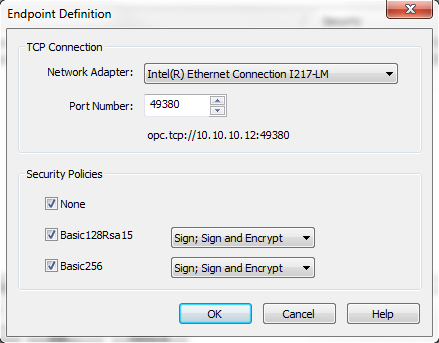
Then you can export the TOP Server OPC UA certificate, which gets imported into your OPC UA client configuration.
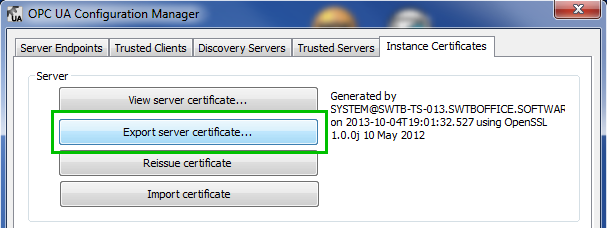 Then simply configure your OPC UA client to access the defined endpoint with a level of encryption and/or user/password authentication that is supported by the OPC UA client and import the TOP Server UA server certificate.
Then simply configure your OPC UA client to access the defined endpoint with a level of encryption and/or user/password authentication that is supported by the OPC UA client and import the TOP Server UA server certificate.
If your OPC UA client provides the option to export its UA certificate, you can do so and import it into the TOP Server OPC UA configuration in advance of the connection attempt.
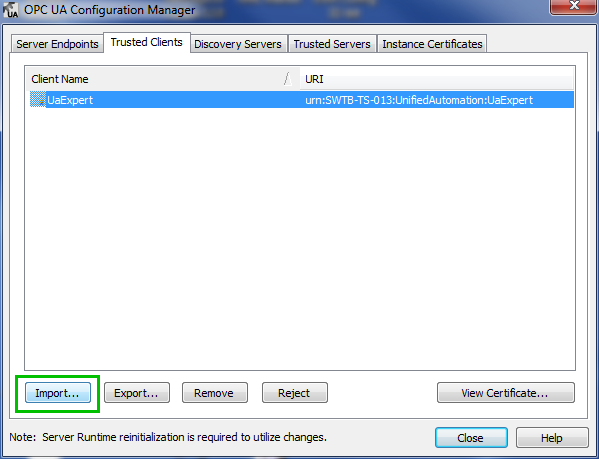
Otherwise, if your OPC UA client doesn't provide a mechanism for exported its UA certificate, you can simply attempt the connection (since the certificate hasn't been exchanged, this initial connection attempt will fail). You can then return to the TOP Server OPC UA Configuration and you'll find that the client is listed under the Trusted Clients section and can be trusted in this fashion, which completes the exchange of UA certificates between client and server.
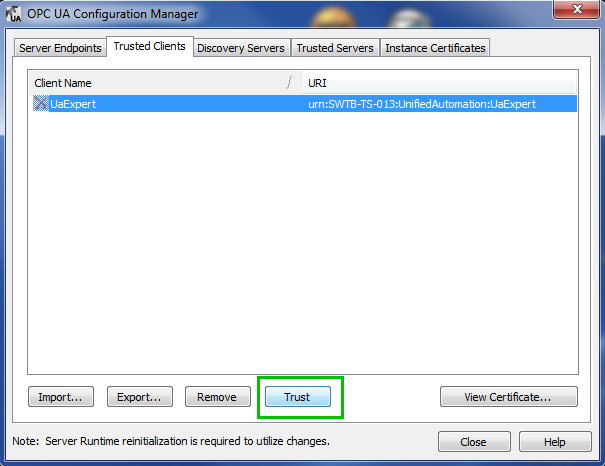
And, at this point, you can proceed to access the available data points in TOP Server from your OPC UA client, namely the process data points you defined from FSGateway in Step 2.
So, as you can see, the TOP Server OPC Client Suite makes it very straightforward and painless to share your Wonderware system data with any OPC UA clients in a multi-client architecture. Don't believe me? Try it for yourself with our fully functional free two hour trial.



