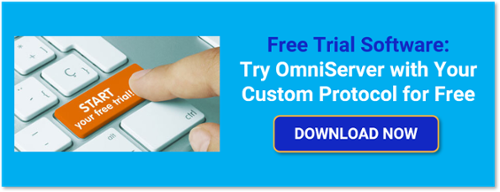If you’ve worked with OmniServer before, you’re probably familiar with its pivotal role in extracting data from devices that use a 'non-standard' communication protocol. These devices encompass a range of equipment, such as weight scales, barcode readers, and printers, connected via either serial or Ethernet interfaces. OmniServer helps you bring data that would otherwise be inaccessible into your process and business systems, helping you make more effective decisions. OmniServer does all this at a lower cost and greater reliability than traditional custom solutions.
In this blog, we will be exploring the components that make up the OmniServer Configuration and explain what they do and how each component can be used for successful communication to your device. The main OmniServer Configuration Window is broken up into two sections: Configuration and Diagnostics. Our focus for this post is the Configuration portion and digging into Devices, Protocols, Topics and Clients.
Devices
The Devices window in OmniServer is used to configure devices that you would like to communicate to using these interfaces:
- Serial/COM Devices:
- RS-232
- RS-422
- RS-485
- USB Devices (mapped to as virtual COM port, which most USB devices do)
- Ethernet/Winsock Devices:
- TCP/IP
- UDP
- TELNET
- Serial/Ethernet Converters (Device Servers)
- LPT (Printer Port) Devices
OmniServer can support all the above-mentioned devices simultaneously, so there is never a problem with mixing or matching devices. Up to a combination of 2,048 devices, topics, clients (Server/Professional Editions) and protocols can run at one time (although you are limited by the resources available on the computer with respect to performance).
Adding a new device is as simple as right-clicking in the Devices view and selecting New, and then your desired device type as shown below.
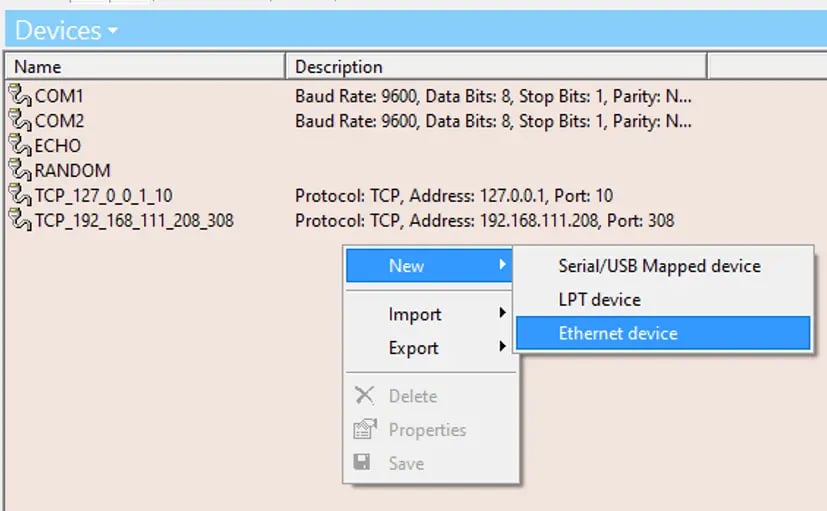 Once you have selected your device type, you will then be prompted to input all the necessary device properties required for communication as shown in the images below. These properties vary based on the device type selected. You can find the definition for each property in the OmniServer help file by navigating to Help > Index from the menu bar. These properties must match what is configured within your device.
Once you have selected your device type, you will then be prompted to input all the necessary device properties required for communication as shown in the images below. These properties vary based on the device type selected. You can find the definition for each property in the OmniServer help file by navigating to Help > Index from the menu bar. These properties must match what is configured within your device.
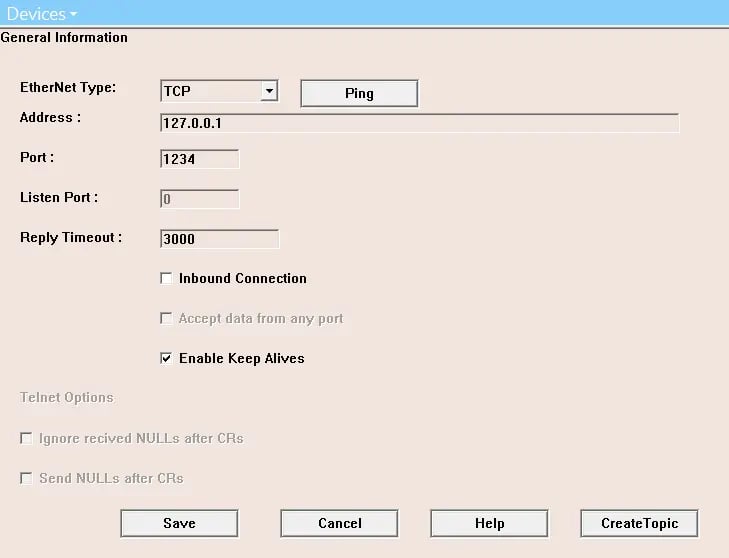
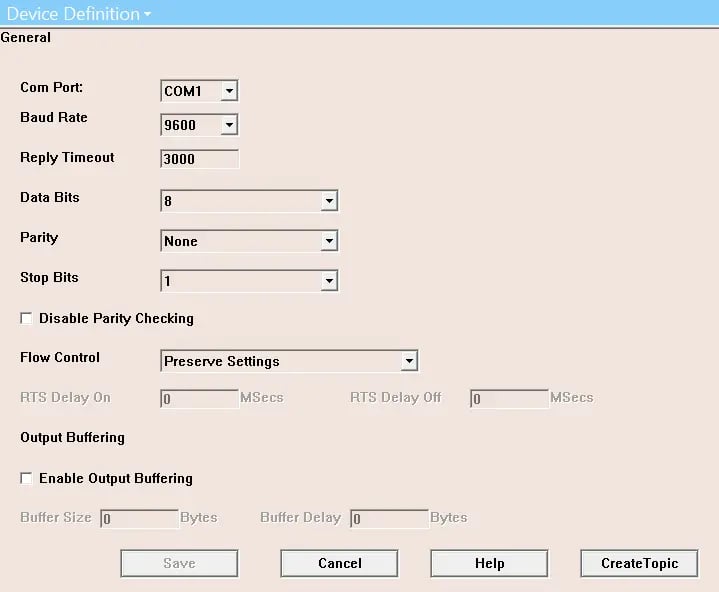
From the Devices view, you can also import and export devices to and from a properly formatted CSV file. By using this function, you can import and export devices by their type. This means all COM devices can be exported to one file, Ethernet devices to another, etc. To ensure you have a properly formatted CSV file, it is recommended to create one instance of the device type you need in OmniServer and export that device to a CSV file.
Just as with creating a new device, Import/Export options are available by right-clicking in the Devices view as shown below. You can also accomplish this by clicking the Import button or Export button in the toolbar while in the Devices view.
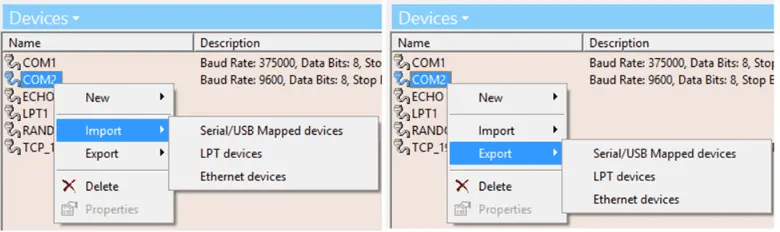
Protocols
The heart of the server's operation is the Protocol. The protocol is responsible for:
- Formatting data from the client into data streams recognizable by the device.
- Interpreting data from the device and sending it back to the client.
The Protocol’s main job is to format and interpret the data moving between the client and the device. OmniServer installs a selection of 14 sample protocols for a variety of devices. You can utilize these protocols to get you started as easily as possible. Some may even work with your device right out of the box!
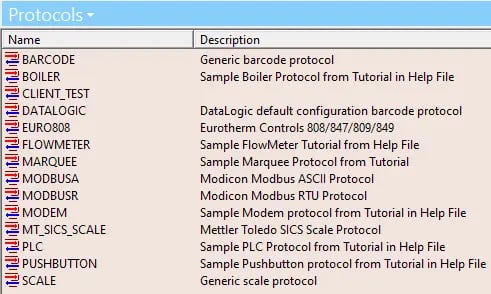
You can also check out our OmniServer Protocol Samples to access other common protocols that don’t install with the server, such as the OPEN WEB NET Protocol, Brooks PetroCount Inventory Management System (IMS) and more. If you do not see your protocol listed for your device type, take a look at Building an OmniServer Protocol for more information on the easy-to-use Visual Protocol Editor that allows you to build the necessary protocol for your device.
Topics
The "Topics" window shown here is where you will create the Server Topic. A Server Topic is what you will use to link your created Device to the Protocol required for communication. Because protocols are configured independently from the device, the Topic is used to tell OmniServer which protocol belongs to which device.
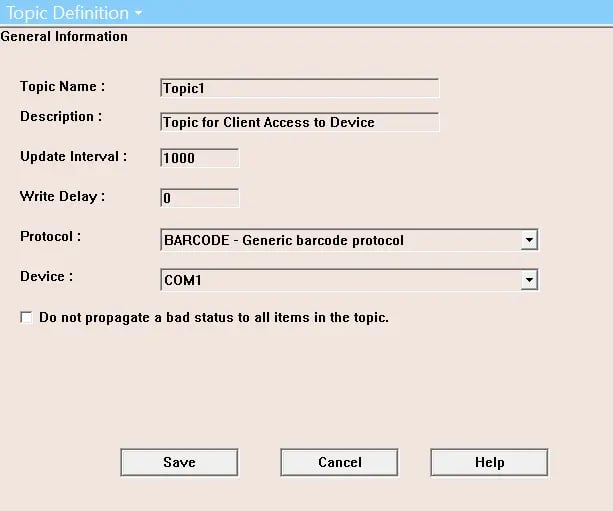
Be sure to give each Topic a unique and identifiable name, as the client program then uses the configured Topic to communicate to the Device that was assigned to it. It is important to understand that you can have multiple Topics assigned to the same device, but because the client uses the Topic to communicate to each individual device, you can only assign one device per Topic.
Clients
OmniServer supports a wide range of client connectivity interfaces to meet the needs of your HMI, SCADA, MES or historians. The Client menu shows the different types of clients to which OmniServer can communicate with. The clients listed in this menu are determined by your license type.
Server Edition License includes:
- OPC Unified Architecture (DA Profile)
- OPC Data Access
- AVEVA Wonderware Suitelink/FastDDE
Professional Edition License includes:
- all Server Edition Client Interfaces plus the Database, Text File, Email and Keyboard Wedges.
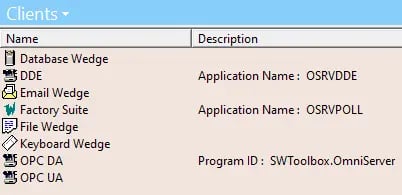
In this article, we have looked at the main components that make up the OmniServer Configuration window. As you have seen, OmniServer is highly configurable, making it a very valuable tool. For further information on custom protocol configuration and communication troubleshooting within OmniServer please see our related post on Exploring the Five OmniServer Diagnostics Tools.
To see the many reasons why OmniServer may be right for you, please visit our page on OmniServer Concepts, and if you are new to OmniServer, please use our OmniServer Video Resources to help you get started.
As always, please feel free to contact our support team with any questions, and don’t forget to subscribe to our blog to find out about the latest updates on our products.
Ready to get started connecting your own non-standard devices? Download the fully-functional free trial.