The LGH File Inspector software solution enables rapid query and export of Wonderware InTouch LGH files to Excel & CSV for analysis and reporting. With Version 2.0, user feedback on how they use the tool has been incorporated to add functionality in three major areas: Flexibility, User Experience, and Global User Support.
In this blog post, we review what’s new and why you want to upgrade to Version 2.0, and how you can upgrade.
LGH File Inspector V2.0 takes input and feedback from users like you who are out there using the tool, resulting in a better, more functionality experience for all users needing analysis and reporting on history data from LGH files. Let's have a look at what you can expect from V2.0.
Flexibility
LGH File Places
We have noticed that many users are working with multiple sets of LGH files they have stored in different directories. We’ve seen this with users and System Integrators, but for different reasons. They all needed an easier way to manage these different data sets and quickly switch between them. Such use cases include:
- Users may have multiple InTouch machines and pull files from them to analyze. So corporate engineers may get LGH files from multiple sites with different associated time zones to remember when analyzing them.
- System Integrators have multiple clients and multiple projects but the same problem as users. Multiple sets of files, with different folders, and associated time zones to deal with.
To help these users we added the LGH File Places feature.
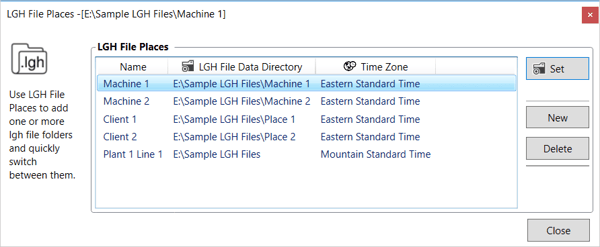
LGH File Places lets users:
- Associate a friendly name to a folder location.
- Store the time zone settings for each LGH File Place.
- Manage a list of multiple LGH File Places, adding, updating, deleting as needed.
- Quickly switch between different LGH File Places.
Automatically Create New Excel Workbooks
A new output choice has been added - “Create new worksheet: in new workbook Save and Close”. This choice provides the means to create entirely new Excel Workbooks automatically. The query begin time can be included in the filename to ensure a unique file is created when the query is scheduled to run on an automatic basis. The type of workbook created depends upon what file extension type is configured (xls, xlsx, xlsm).
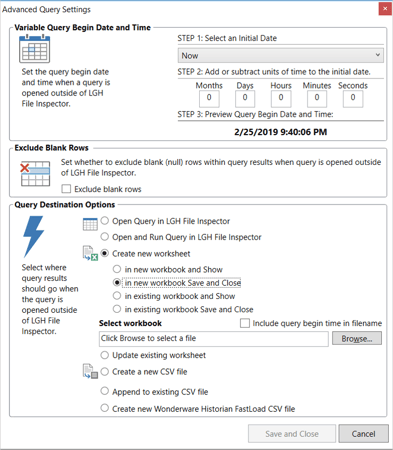
Improvements to Automatic Query Filename with Date/Time
When you run automatic queries, you can include the date/time of the query in the filename. We’ve added an under the hood config file setting for advanced users to be able to change the format of how the date/time are injected into the filename from the default of yyy-MM-dd HH-mm-ss. Instructions for changing this are in the product documentation.
User Experience
LGH File Inspector was built to be easy and, as we have heard how our users apply the product through your feedback and technical support inquiries, we have discovered ways to make product improvements to extend that product benefit.
LGH Files List
If you are a user, you know that Step 1 is always to pick your query start date. By default, LGH File Inspector calendar goes to the most recent date in the files location by default. We heard from users that they wanted to be able to click on an LGH file from the folder, and set the start date to the date of that LGH file.
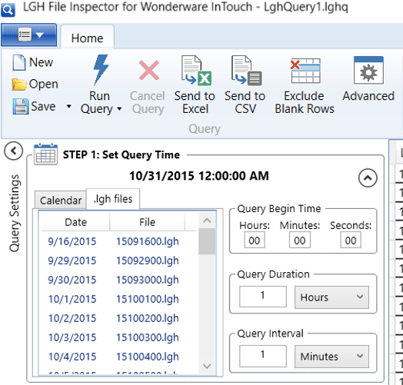
The user can choose a starting date as usual from the Calendar, or can switch to the .lgh files tab to see a list of .lgh files that exist in the folder they are currently pointed to. Clicking on any one of the files will set the Query Start date in the same way clicking on a date from the Calendar does. It makes it really nice to see where your .lgh files begin and end and it is much quicker to find a date in the middle of thousands of .lgh files than stepping through the Calendar dates.
Blackout Dates - No, Not the Power!
We heard from users that it’s frustrating when you don’t know if an LGH file exists for a certain day. And then you run a query on that day, and you get nothing, and you think something is broken. Or you’re trying the product in trial mode and are new to LGH files and you keep trying to find data that doesn't exist and, before you know it, your trial runs are over.
To improve this experience, the Calendar Control now has blackout dates applied where no corresponding .lgh file exist. An “X” will appear over the date and a tool tip that tells the user no .lgh file exists for that day.
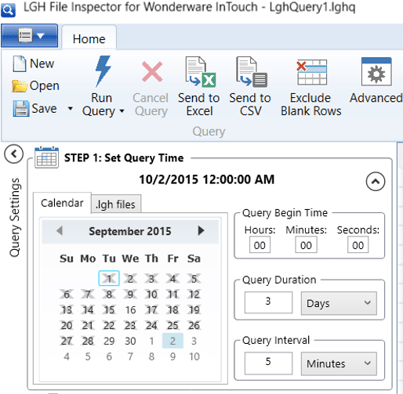
Defining Blackout Dates in this fashion will prevent users from picking a date that would return blank rows, which brings us to the next feature.
Exclude Blank Rows
We heard from users that when there are data gaps in the LGH files, they don’t want rows where every column is null to be in the report. Gaps typically happen when an InTouch system is rebooted or turned off for a period of time; or the user simply doesn’t have the .lgh files for certain dates.
To help with this, we added a new feature right on the application ribbon bar that you can use to exclude blank rows.
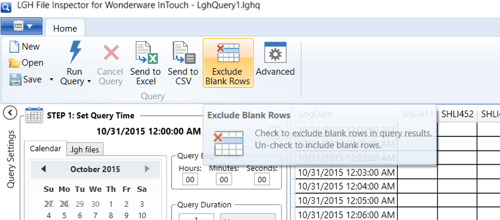
Adjustable Tag List Views
You have some huge tag counts in your LGH Files! While LGH File Inspector can handle up to 1024 tag columns in a single query and there is a search function for Tags Available to Query, we have seen that you need a way to expand that list in Step 2 of the configuration. That way you can make the list of available tags larger, or the list of selected tags larger.
To address this, the separator bar between the Tag lists is now movable with just a click and drag.
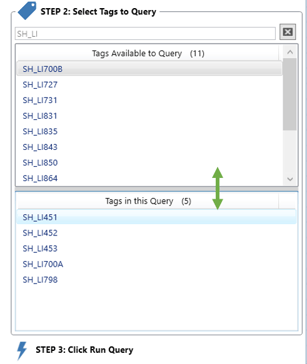
Oh, I forgot to include that tag - Cancel Query!
As we have seen how huge some of your queries are, we realized you needed a way to stop a large query run and go back and edit the query to add/remove tags or change the timeframe. So now you can cancel a query!
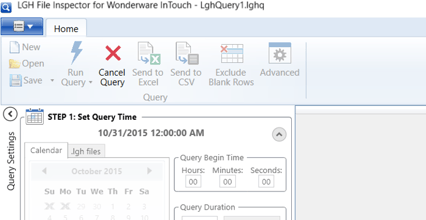
Clicking Cancel Query during a query execution will cancel the operation and return no data or some data that has already been acquired depending upon how long the query was running before it was cancelled.
Improved Installation Experience
Our support team let us know about some areas that were frustrating you during installation, and we’ve improved them in this release.
- Installer is now digitally signed, so no more yellow warnings from Windows about an unsigned installer, just blue sky happiness!
- Option to install without administrative rights required by choosing to “Only for me (Windows User)”. Installing for every possible user on the machine still needs Administrative rights, as good cyber-security dictates! You will need .NET Framework 4.5 installed already, though, for this to work. Many systems already have this, but if yours doesn’t, you’ll still need to get Admin rights.
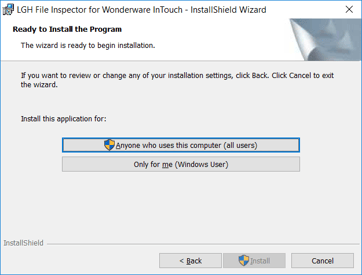
Global User Support
In an earlier release, we added support for global time zones. As our user base has expanded around the world, we realized we needed to do more to support global differences. In this release, we have added:
- All date and time displays are formatted according to the machine’s Culture setting for Short Date and Long Time
- The list separator configured for the machine’s Culture is used when exporting data to Excel and CSV files.
- Copy and pasting rows of data directly from the Data Grid into Excel or Notepad retain their proper date, time, and numeric formats as expected.
- Improved handling of accented characters in tag names. These should no longer result in blank data appearing for a column if the tag name contains these characters. If it does, please let our support team know and get us a sample LGH file so we can get address it.
How Can You Get LGH File Inspector Version 2.0?
If you already own a copy of Version 1.x, you may be able to upgrade for free if you purchased a license with a 1 year support and maintenance agreement included.
If you are not on an active support and maintenance agreement, you can purchase an upgrade and at the same time put your license back on support & maintenance. We don’t plan to sit still with this product, and there will be further improvements to the product as we receive your feedback.




