The latest OmniServer released in October – OmniServer V3.0 - includes enhancements to licensing and support management, as well as, several usability enhancements to the configuration interface including a new topic wizard and updated Configuration User Interface.
This second blog post in a series about specific V3.0 features will detail one of those usability enhancements - the new Topic Wizard - designed to increase your efficiency and the ease of getting started when you're working with OmniServer to integrate your non-standard process devices.
If you're a new user, the new Topic Wizard in OmniServer V3.0 should feel very intuitive and lessen the learning curve if you've never touched an OmniServer before. Even for existing users, you will find the wizard very user-friendly and will likely appreciate the time-savings made possible by being able to step through a wizard to configure your communications. If you'd like to also read my first blog in this series about the new tree view and other UI enhancements, click here.
When launching OmniServer for the first time, you'll find that the new wizard launches by default.
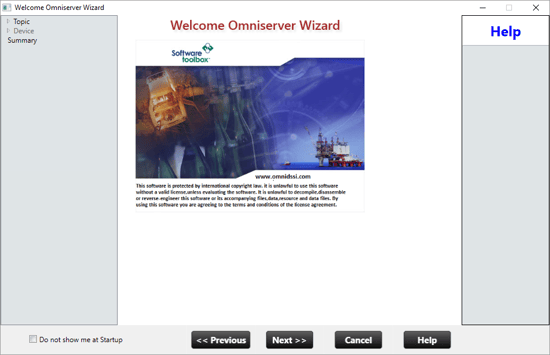
If you're an existing user, it will be tempting to tick the checkbox "Do not show me at Startup" and just cancel the wizard. We do give you that option, if your a long-time users wishing to preserve the original user experience, which will keep the wizard from launching the next time you open the OmniServer Configuration. I would suggest having a look through the wizard before doing that, though, and consider the additional ease-of-use it provides by keeping the wizard enabled. Tired of reading? Try it firsthand - click here!
Should you choose to enable "Do not show me at Startup", you can always re-enable this functionality by clicking the Wizard button in the toolbar and then disabling that setting.

Clicking Next to get started, you'll be presented with the general Topic settings that are standard for any Topic configuration in OmniServer. A Topic in OmniServer is a representation of a specific physical device using a specific OmniServer protocol that is used by your HMI or SCADA applications such as Wonderware to communicate with your device.
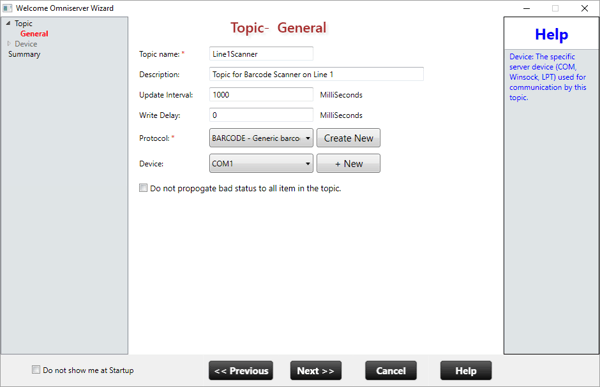
You have several options, though, that would not be familiar for existing users. As I mentioned, the Topic marries together a device with the protocol to be used. With traditional topic creation in OmniServer, you would start by configuring the communication Protocol, then configure your Device with the appropriate settings, then configure your Topic and select that Protocol and Device.
When using the new wizard, we're starting with the Topic. So you have the option to select one of the existing Protocols (either an existing protocol you've configured or OmniServer installs with several sample protocols) or to create a new protocol.
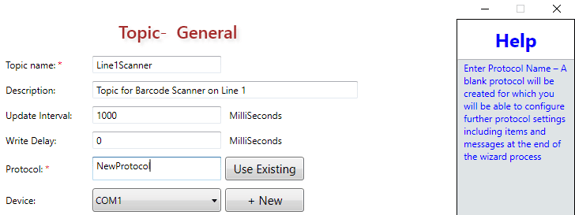
If you choose to create a new protocol (which would be the correct option if there is no existing protocol for your device), a new blank protocol will be created with the name you choose. When you've completed configuration of the Topic, you can then later open the Protocol and configure it per the protocol documentation for your device - access our application notes for assistance.
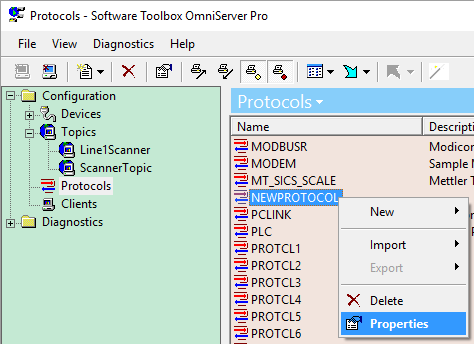
Additionally, for the Device used by the Topic, you can either select from an existing configured device or click +New to add a new serial, Ethernet or LPT Printer device, which will prompt you to select the Device Type.
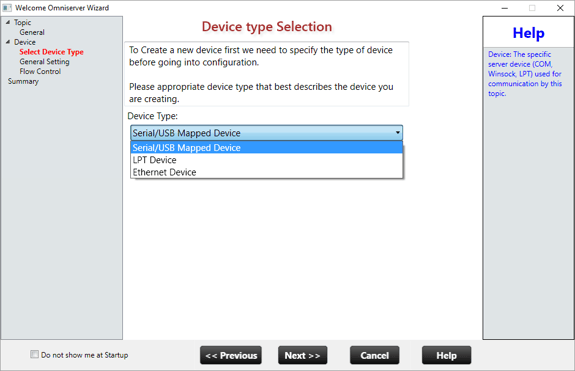
The Serial/USB Mapped Device would be chosen for standard physical COM connetions to a device via serial port or for USB devices that map to a "Virtual COM" port on your PC. The Ethernet Device would be chosen for any device with either a native Ethernet port or with a serial port that is connected to an Ethernet device server/converter. And the LPT Device is a legacy option for old school LPT printer devices.
Once you've selected the device type, configuration is very similar to configuring a Device in prior versions of OmniServer with the same settings being required such as Baud Rate, etc. for Serial devices or IP Address and Port for Ethernet devices. You'll be presented with a summary of your configured Topic settings for review prior to finishing the Topic configuration.
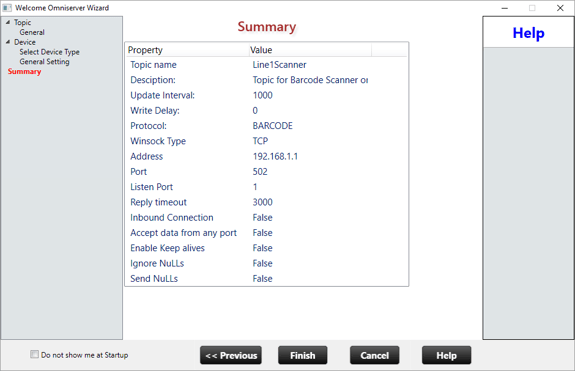
At this point, you have a completed Topic. If you had an existing protocol for your device, your Topic is ready to be accessed from your client application. If you chose to create a new Protocol, you would now proceed to the Protocol list in the OmniServer Configuration to open your new Protocol and begin configuring the required message to communicate with your device using our OmniServer how-to documentation and your device's protocol documentation.
The new Topic Wizard adds another level of ease-of-use, especially for new users. If you're interested in learning more about the other features introduced with OmniServer V3.0, check out the OmniServer website and follow our blog for additional posts on those features in the coming weeks. Or, have a look at the full release notes - click for details.
Ready to see OmniServer V3.0 in action? Click below to get your free trial version!



