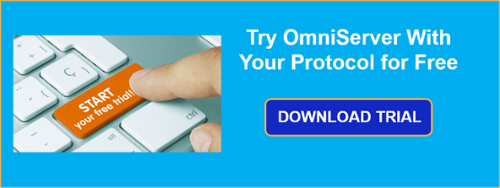If you know nothing else about OmniServer, you probably know it is commonly used for accessing information from devices that use ‘non-standard’ protocols including such devices as weight scales, barcode readers, and printers either over serial connections or Ethernet connections.
From its beginnings 25 years ago, OmniServer was designed to save time and effort when integrating your "other" devices, especially when compared to the time, effort and cost of alternatives such as custom code.
In this blog post, we will step through the 5 most time-saving features of OmniServer's Visual Protocol Editor, including short demo videos of each feature, highlighting how they can help you save up to 40% more of your time and effort when configuring an OmniServer protocol to communicate to your other devices.
OmniServer has always made integrating non-standard devices so much easier and more cost-effective than the alternative - custom developed code. OmniServer has been integrating your non-standard devices since 1995 - 25 years of collecting data from process devices that might otherwise have just been disconnected (or, gasp, required manual data collection by a person with a clipboard).
The OmniServer Visual Protocol Editor (VPE) takes that ease and turns it up to 11 (I know, I'm sorry, but I couldn't help myself). Here are five of the key time-saving features of the VPE with a short demo video of each feature:
1. Drag-and-Drop Protocol Message Configuration
Drag-and-drop support is the crowning achievement of (and the reason it's referred to as) the Visual Protocol Editor. With the VPE, you can still directly type into a message field, as you've always been able to.
The real time-savings and functionality comes from being able to drag-and-drop sequences instead of having to launch a dialog to pick sequences. There are modules for the different available sequences - there is a module for Control Sequences (i.e. Carriage Return, Line Feed, Start of Text, End of Text, and other special characters), Items, Register Numbers, Topic Variables and Error Detection Codes.
Isn't drag-and-drop a much more user-friendly and efficient way to configure a protocol message?
2. User-definable "Favorite" Message Sequences
The "Favorites" functionality in the Virtual Protocol Editor is above and beyond any comparable ability in previous protocol editors in OmniServer. Frequent users of OmniServer will love this feature - especially if you find yourself using a lot of the same combinations of byte patterns across messages or even protocols.
You can essentially define a sequence of bytes of any length that you can then drag and drop to a protocol message in one step - depending on the length of the sequence, the time savings can be quite significant and adds up over time.
3. User-Configurable Layouts for the Message Configuration Section
Not all users will ever need to use Register Numbers or Topic Variables in their protocols. (I still run into some OmniServer users that don't know what Registers or Topic Variables are).
So, if you don't need them, you should be able to hide them in the user interface, right?
With the Virtual Protocol Editor, you can. All of the modules available when you're configuring your protocol messages can be visible or not visible and can be rearranged in any order or configuration that you'd like, freeing up screen space for what you actually need and none of what you don't.
And you can even save your preferred layout for later use!
4. Table-Based Protocol Component Configuration
With the Visual Protocol Editor, the left-hand tree view lists the high-level component you're interested in but when you highlight it, a table-based list is displayed to the right with all of the relevant items, messages, etc and their associated settings in separate columns. Those components are then editable right in the table without having to open any other dialog windows.
Table-based editing provides a significant time-savings when you have a lot of items or other protocol components to create for a protocol. It's a lot like creating a list of items, etc. in an Excel spreadsheet, but you're able to do it right in the protocol builder.
5. Filtered Views for Most Components
And last, but certainly not least, the Virtual Protocol Editor supports filtered views for all protocol components (such as Items) and protocol messages. This is particularly useful for finding a specific special character or an item when your protocol has a lot of items. And filtering begins as soon as you start typing - for instance, typing a "C" in the filter for the Items list will display all items starting with that letter.
All of these time-saving features contribute to a substantial reduction in the amount of time (and, by association, money) when configuring or editing OmniServer protocols. We've found that users can see up to a 40% reduction of time configuring protocols. That's time you can spend on other important tasks.
Don't forget to subscribe to our blog to find out about the latest updates to OmniServer and for how-to videos and other resources on using OmniServer.
Ready to try the Visual Protocol Editor for building or editing your own protocols?