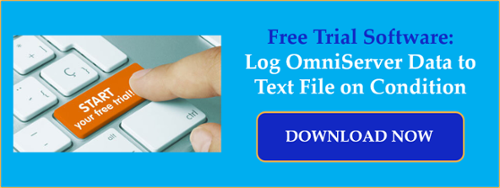OmniServer Wedges, included with OmniServer Professional Edition, are built-in components providing powerful, supplemental capabilities that expand the functionality of OmniServer beyond its core connectivity and data parsing abilities for non-standard devices.
The OmniServer File Wedge allows you to log your device data to any text file, including CSV, with a highly configurable format and flexible conditions. And this ability is built into OmniServer, eliminating the need for separate external components.
In this video blog, I'll show you how to get started using the OmniServer File Wedge to easily log process data based on specified conditions, making it possible to monitor trends in your process and easily troubleshoot any issues that are discovered.
Watch this video to learn how to get started using the OmniServer File Wedge, including basic setup, for logging to text file/Excel based on the condition of process data from your non-standard devices.
Just to summarize, in this video, I've shown you:
- How to configure OmniServer File Wedge properties:
- General properties including the Initial Mode, Notification and Last Error system items.
- Trigger condition and settings for your OmniServer File Wedge (i.e. the logic which determines when to log your data to file).
- Optional Reset properties for writing back to an OmniServer item when the Trigger condition is true.
- Event properties (i.e. the file name/location and actual format of data to log to file)
- Define the file directory and file name of the target file.
- Specify configurable logging and formatting settings.
- Define the format of logged data, including OmniServer item values and timestamps, as well as, calculations on the values of an OmniServer item value.
- The resulting CSV text file displayed in MS Excel based on the how-to configuration.
Don't forget to subscribe to our blog to find out about the latest updates to TOP Server.
Ready to log data from your own devices using OmniServer Professional?