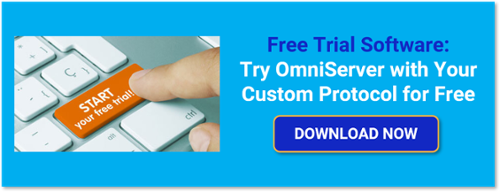As you may be aware, OmniServer is updated several times a year to add additional useful features and tools, and to resolve any known issues as part of our continuous improvement process.
In this post, I will cover updates and enhancements available in OmniServer V3.2.0.11 that enhance the usability of OmniServer Professional Edition for email alerts and reports and also an update that makes it easier to run OmniServer as a Windows service.
Our development team continues actively working on our ongoing list of features and updates for OmniServer to keep it working in top form for integrating all of your "other" devices that don't have a standard, off-the-shelf OPC or SuiteLink data server. To that purpose, you may or may not have already noticed the recent V3.2.0.11 release earlier today. For full release details, visit the OmniServer release history in our knowledgebase.
Going further than the release history, though, I'd like to cover a couple of the key updates in V3.2.0.11 in a little more detail to help you understand where and how they might benefit you in your OmniServer projects.
Updated Email Plug-in Encryption Support and Test Functionality
You may be aware that the Professional Edition of OmniServer includes not only client interfaces such as OPC UA, OPC DA and AVEVA SuiteLink for integrating data with client applications. OmniServer Professional also includes several plug-ins for integrating data via text/CSV file, databases, keystrokes and email notifications.
Speaking of email notifications, the V3.2.0.11 release updates the Email plug-in to support both SSL and TLS encryption to ensure your email notifications from OmniServer to your decision makers are as secure as possible.
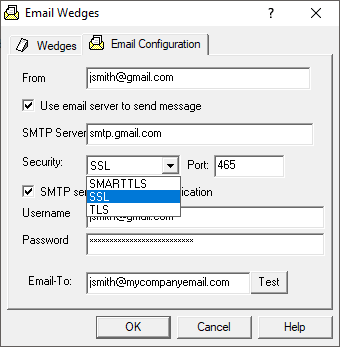
As part of this support, the Port is also now configurable. By default, OmniServer will select the port number most used for the specific encryption you have selected: Port 25 for SMARTTLS, Port 465 for SSL and Port 587 for TLS. You can also manually change this port to the required port used by your mail server for your selected encryption type.
And you can still select whether the selected mail server requires user authentication or not and, if so, what to use for the username and password. If you're planning to use a public mail server for a free email account such as Google or Yahoo, there are some special steps you will need to take regarding the password to use in OmniServer - click here for specific steps for both Google and Yahoo (if you're using another free mail software, the steps may be similar with respect to generating a 3rd party application-specific password for use with your account).
Last but most definitely not least, though, the Email plug-in now has a "Test" capability that allows you to send a test email from OmniServer using the Email Configuration settings you have specified for your selected mail server and confirm these settings will work for your triggered email notifications at runtime.
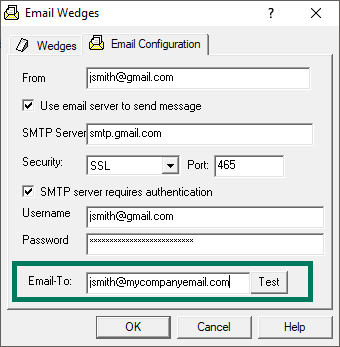
This avoids the need to "fake out" OmniServer by configuring a sample Email action that you're able to trigger to initiate the email for testing. This saves time, effort and ensures your emails are going to be sent and delivered correctly.
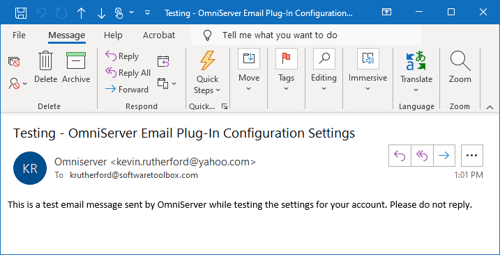
Running OmniServer as a Windows Service without NetDDE
As you are probably aware, when OmniServer is installed on a machine/server where there won't typically be a user logged in at all times, it's necessary to setup OmniServer to run as a Windows service. This allows OmniServer to continue running and communicating between your clients and devices without a user actively logged in.
Prior to V3.2.0.11, by default, OmniServer when running as a service was dependent on Microsoft NetDDE. Going forward, we have removed that dependency to allow OmniServer configured to run as a service to just work with no annoying pop-ups about that dependency preventing OmniServer from starting.
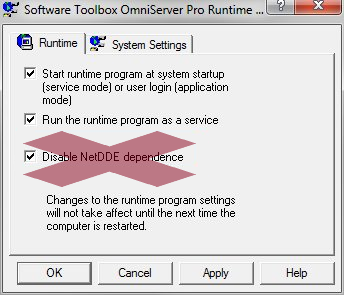
Since newer Windows operating systems no longer even include support for NetDDE, removing this dependency makes enabling OmniServer to run as a service much more straightforward, eliminating the need to disable that dependency - simply enable "Run the runtime program as a service" under View -> Runtime Options and restart the runtime!
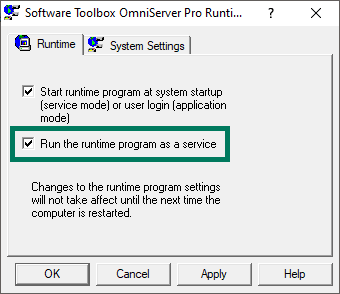
These updates, as always, are aimed at enriching and simplifying your experience with using OmniServer to integrate your non-standard devices. Don't forget to subscribe to our blog to find out about the latest updates to OmniServer and for how-to videos and other resources on using OmniServer.
Ready to try these new OmniServer updates with your own non-standard devices?