Updates are made to Omniserver several times a year, adding useful features and tools, as well as resolving any known issues as part of our continuous improvement process.
In this post, I will cover updates and enhancements available in OmniServer V3.2.0.12 that increase the usability of OmniServer with respect to migrating and saving configurations, monitoring statistics and keeping current with Microsoft technologies.
Our development team works progressively on our ongoing list of features and updates for OmniServer, keeping it highly performant for integrating all of your "other" devices that don't have a standard, off-the-shelf OPC or SuiteLink data server. To that purpose, you may or may not have already noticed the recent V3.2.0.12 release. For full release details, visit the OmniServer release history in our knowledgebase.
Here I'll cover the key updates in more detail to help you understand where and how they might benefit you in your OmniServer projects.
OmniServer Supports the Latest Windows Operating Systems
While not everyone has the ability to adopt the latest Windows operating systems, whether due to the red tape involved with proofing out a new operating system or the risks involved with migrating too soon, we've always felt it is important for our solutions to support the widest range of Windows platforms so that users have options on their systems.
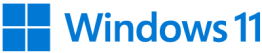
In keeping with that belief, we've tested and confirmed full compatible for OmniServer on the latest Windows 11 and Server 2022 operating systems. As such, if it is on your to-do list to upgrade your OmniServer machines to either of those current operating systems, you have the piece of mind that the current version of OmniServer will work with no issues.

Export and Import Entire OmniServer Configurations in a Single File
As you may have found in previous versions of OmniServer, it has always been possible to copy configurations from one machine to the next or to create a backup. In the past, you would export (or copy from the OmniServer ProgramData folder) the omnisrv.cfg file, which contains the device and topic configurations, and the .DPD files for each protocol.
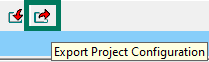
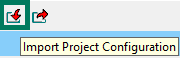
While this has always worked, Version 3.2.0.12 makes this process substantially easier and more efficient. It is now possible to export the entire configuration as a single .zip file containing all of your devices, topics and the protocols used by those configured topics.' The zip file contains the following individual files:
- Devices.csv (containing all configured OmniServer devices, of all types)
- Topics.csv (containing all configured OmniServer topics)
- Protocols .DPD files (includes all protocols in use by the configured topics)
You can then either move that file to a different machine and reimport it or save it off as a backup to ensure you have a copy in the event of any unforeseen issues on machines where OmniServer is installed.
And if there happen to be any duplicates for topics, devices or protocols upon importing the configuration, you will be prompted regarding whether you prefer to replace or skip that particular element of the import.
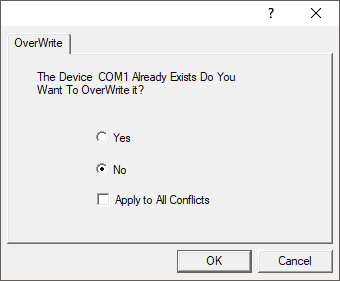
Export and Import All OmniServer Device Types in a Single File
Starting with OmniServer V2.8.0.10, it has been possible to export and import your device configurations via CSV file. However, it has been necessary to perform separate exports for each device type (Ethernet, Serial or LPT).
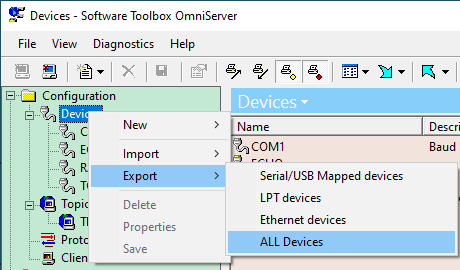
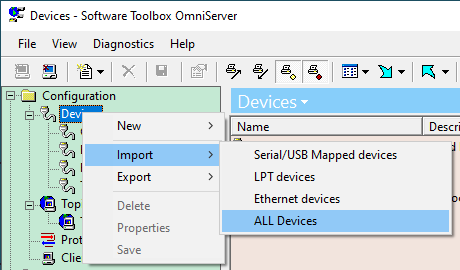
Now, with OmniServer V3.2.0.12, we've streamlined the process to make it possible to export/import all devices in a single CSV file, regardless of type. This makes it easier to migrate or merge device configurations where OmniServer installs have more than one device type configured. This is in addition to export and import by specific device type, for flexibility in situations where it is still desirable to isolate by device type.
Easily Reset OmniServer Polling Statistics Counters from the User Interface
In OmniServer V3.1, we added special system items for resetting poll statistics in the diagnostics section of OmniServer from a client application. However, sometimes it is more convenient to reset those statistics directly from the OmniServer Configuration interface instead.
As such, OmniServer V3.2.0.12 provides the ability in the Diagnostics > Poll Statistics section to reset the statistics counters.
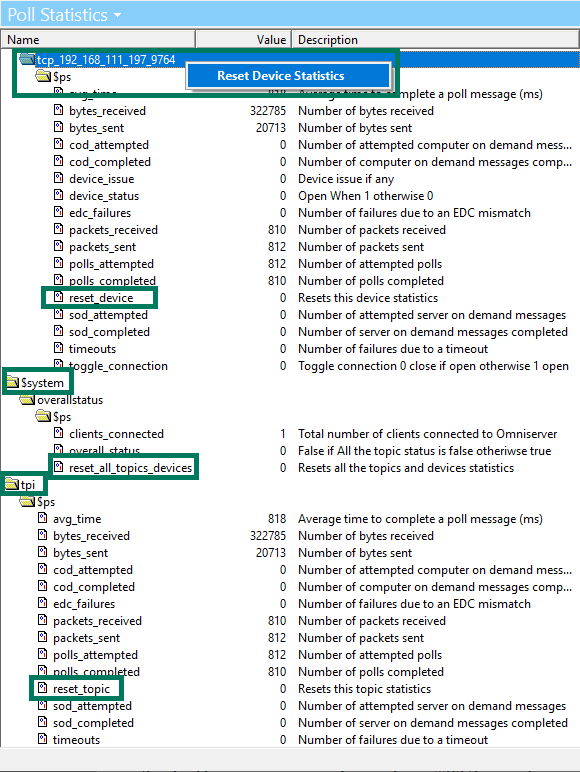
These options are available at three levels:
- At the system level - right-clicking on $system provides the ability to "Reset All Topic/Device Statistics" for all counters on all topics and devices. This same right-click option is also available for the "reset_all_topics_devices" system item at that level.
- At the individual topic level - right-clicking on a specific topic provides the ability to "Reset Topic Statistics" for that specific topic. This same right-click option is also available for the "reset_topic" system item for that specific topic.
- At the individual device level - right-clicking on a specific device provides the ability to "Reset Device Statistics" for that specific device. This same right-click option is also available for the "reset_device" system item for that specific device.
These updates, as always, are aimed at making your experience with using OmniServer to integrate your non-standard devices easier and more efficient. Don't forget to subscribe to our blog to find out about the latest updates to OmniServer and for how-to videos and other resources on using OmniServer.
Ready to try these new OmniServer updates with your own non-standard devices?



